Effortlessly schedule and share shifts with RotaPlanner.app
Start a trial today.
Manager's Guide to Requestable Shifts
Requestable shifts are shifts that staff can request to be assigned to. This is ideal for filling gaps, offering extra hours, or letting staff self-select shifts that fit their availability and skills.
How to Set Up Requestable Shifts
1. Mark the Shift as Requestable
- When creating or editing a shift (in the shift editor, e.g., via the calendar or section view):
- Toggle "Staff can request this shift".
- Set "Staff required" to the number of people you need.
- Optionally, set "Max requests" to limit how many people can request before the shift closes to further requests.
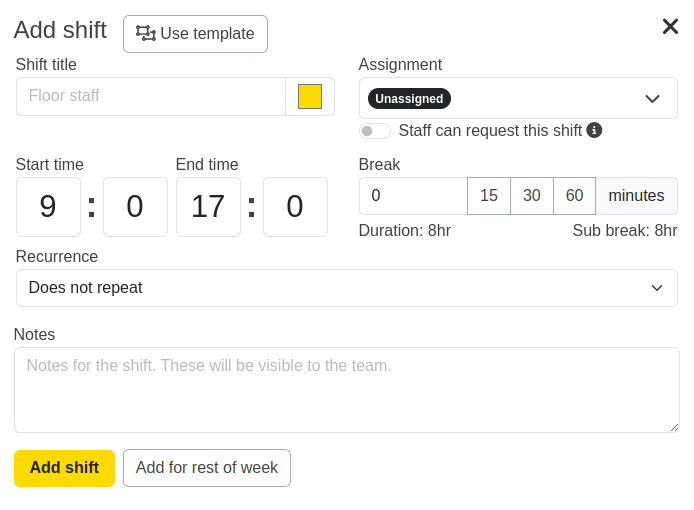
Shift creation interface where you can enable requestable options
Note: Only published shifts are visible to staff and therefore requestable. Unpublished shifts are not visible to staff.
2. Publish the Shift
- Publish your changes as usual. Only published shifts are visible and requestable by staff.
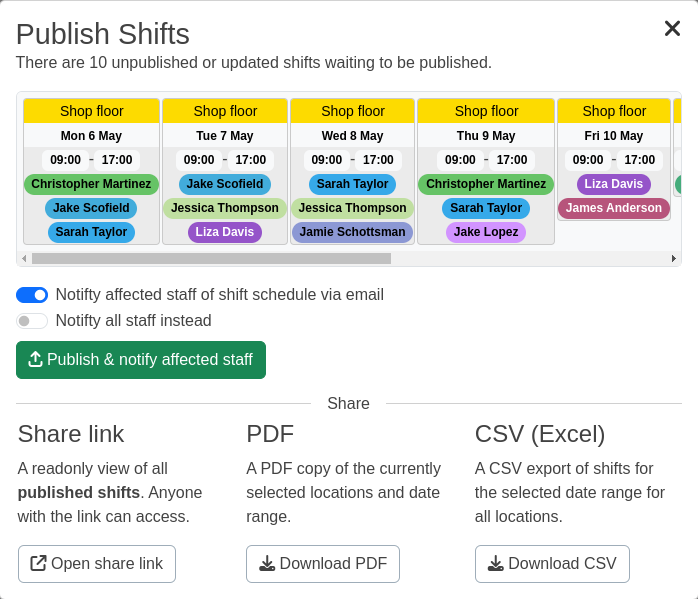
Publishing interface where you can set request deadlines
3. (Optional) Set a Request Deadline
- When publishing, you can set a deadline for when requests will close (e.g., "Close shifts to requests after [date]").
- After this date, staff can no longer request the shift, and the system will automatically close requests.
What Employees See and Do
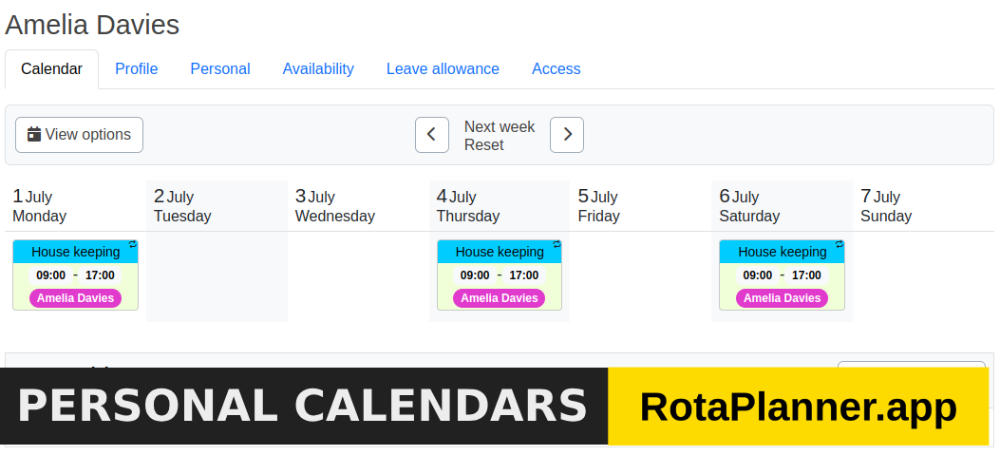
Employee view showing requestable shifts in their calendar
- Requestable shifts appear in their calendar and schedule, marked as "Requestable".
- Employees can click on a shift and, if qualified (skills, location, not already assigned), click "Request".
- Once requested, the shift shows as "Requested" for that employee.
- Employees can withdraw their request at any time before it's approved or rejected.
- If approved, they are assigned to the shift and notified.
- If rejected, they are notified and can try for other shifts.
Managing Requests as a Manager
1. Viewing Requests

Calendar toolbar showing the notification bell for viewing requests
- Requests Panel: Click the bell icon in the calendar toolbar to open the Requests modal.
- Here, you'll see all pending requests, including open shift requests, leave requests, and shift swaps.
2. Reviewing and Actioning Requests
- For each open shift request, you'll see:
- The employee requesting
- The shift details
- The location
- Approve: Assigns the employee to the shift and notifies them.
- Reject: Declines the request (optionally add a reason), notifies the employee, and removes their request.
- You can also see if an employee has withdrawn their request.
3. Notifications
- Employees are automatically notified by email when their request is approved or rejected.
- You do not need to manually inform them.
4. Monitoring Requestable Shifts
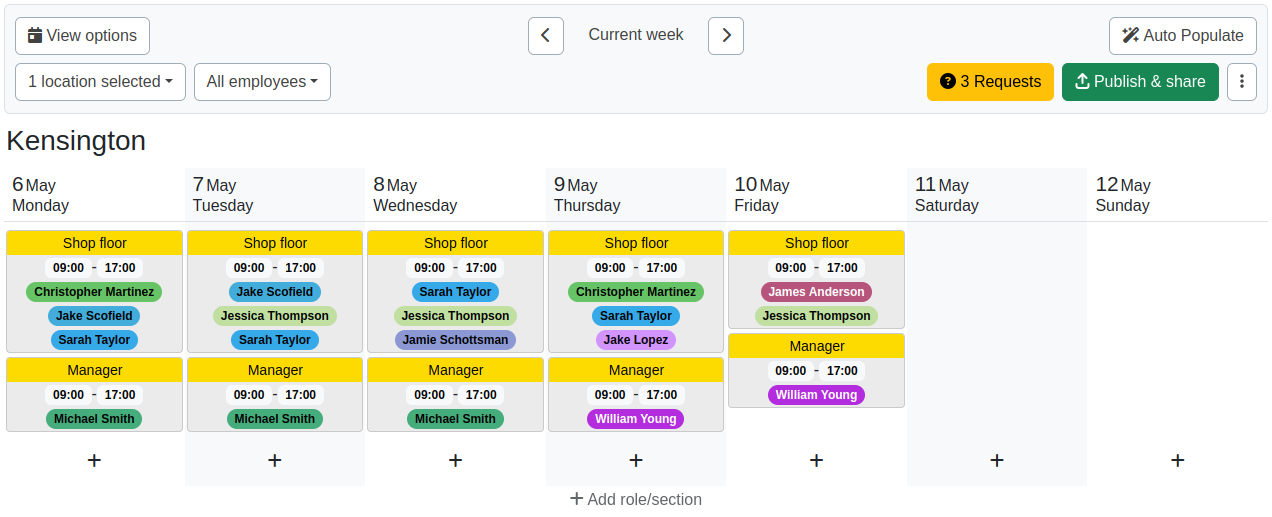
Calendar view showing requestable shifts with request badges
- In the calendar, requestable shifts show a badge with the number of pending requests.
- You can see at a glance which shifts need attention.
